
Hello Spark teachers!
Inside this month’s newsletter, find a fun classroom activity using Spark’s annotation tools. We also answer a teacher’s Spark question and highlight books you can use to commemorate special days in November and December. Let’s get started!
Teacher Tip
How to Use Spark’s Annotation Tools for Fun and Engaging Activities
Use Spark’s in-book annotation tools to create engaging and interactive activities for your students. You can assign tasks that require students to use different colors, shapes, and text boxes to annotate the books they are reading. You can also easily monitor their progress and provide feedback using the “View Student” tool.
Here’s how it works:
- Tell your students to log in to Spark and open the book and page you want them to work on.
- Give them a specific task that involves using the annotation tools. For example, you could say: “Use a purple pencil to underline all the instances of past tense on page 14 of Mysteries of Deep Space. Don’t forget to save your drawings by clicking the Save icon.”
- To check their work, log in to your teacher account, open the Student tab, and click the “3 dots” at the end of the student’s row. Then, choose “View Student.”
- You can then go to the same book and page to see a student’s work.
With Spark’s annotation tools, you can make reading more fun and interactive for your students while helping them develop literacy skills such as comprehension, vocabulary, and grammar. Share this help video with your students to show them how to start using annotation tools.
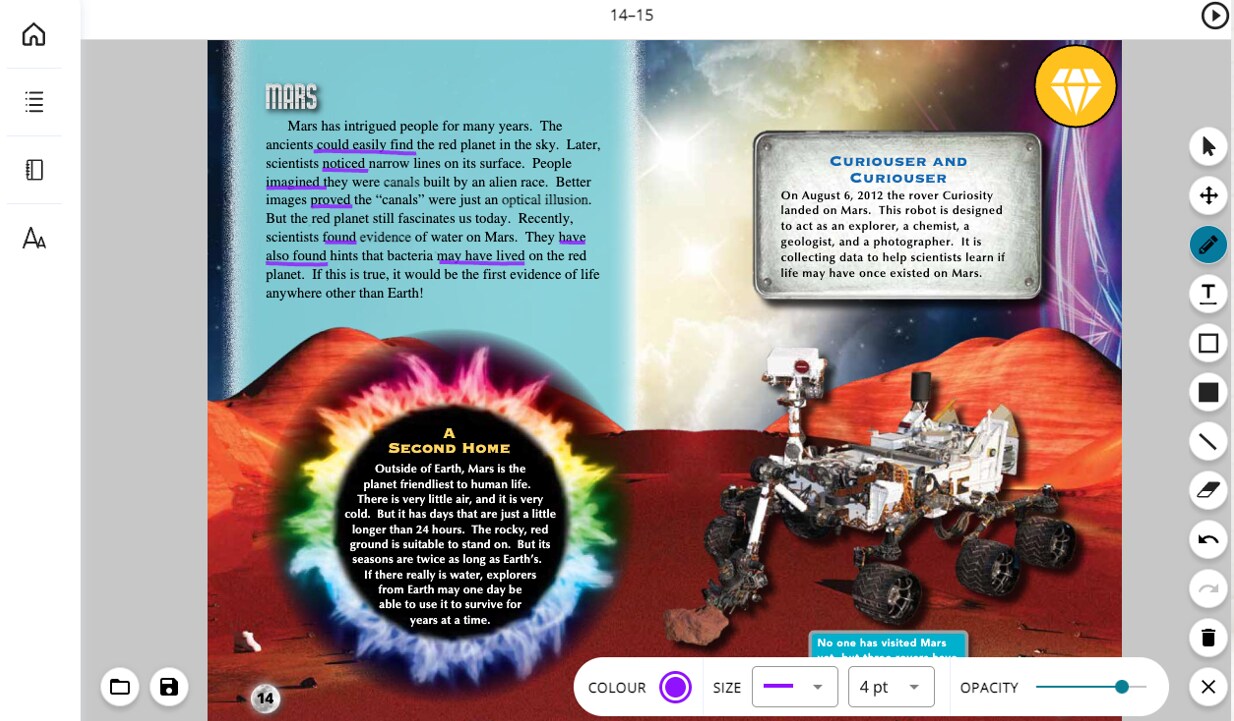
You Asked. We Answered
Teacher Question: How can I motivate my students to use the Spark website more regularly?
Spark Team Answer: One idea our team came up with was to try creating a reading challenge. Ask students to read a specific number of books from different genres or themes within a given time frame. Reward them with free time, coveted classroom tasks, or small prizes for completing the challenge.
The book tally on each student’s site will help students (and teachers) track their progress! If you try this idea, please let us know. We’d love to hear how it goes!
Book Spotlight
Celebrate Some Unexpected Special Days With Spark Books
As we head into winter, why not celebrate a few lesser-known special days with your students? We’ve pulled a few of our favourites from our Special Days Calendar and paired them with related books you’ll find inside Spark.
- Celebrate Your Unique Talent Day (Nov 24th)
- International Volunteer Day (Dec 5th)
- Letter Writing Day (Dec 7th)
- Pretend to be a Time Traveler Day (Dec 8th)
- Human Rights Day (Dec 10th)
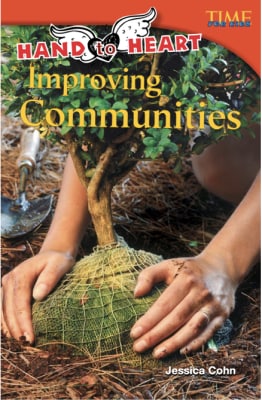
Improving Communities
(Reading Level T)
Raise your voice. Stand up and be counted. Anyone can volunteer. Kids have the power to change the world.
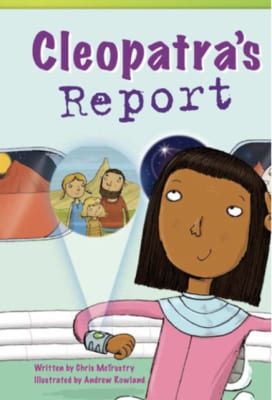
Cleopatra’s Report
(Reading Level N)
In school, Cleopatra reports on her weekend -- time travelling to a planet called Earth.
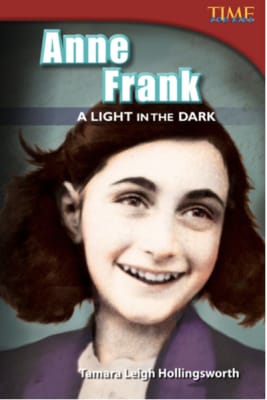
Anne Frank: A Light in the Dark
(Reading Level S)
Anne Frank’s diary has given millions of readers a personal, heartfelt account of the Holocaust.
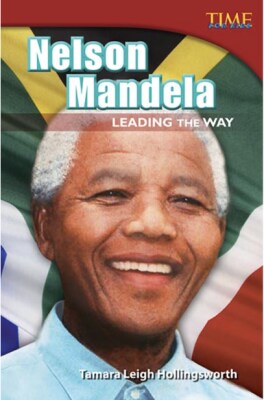
Nelson Mandela: Leading the Way
(Reading Level R)
Nelson Mandela faced danger, prejudice, and cruelty—and became a symbol for freedom around the world..