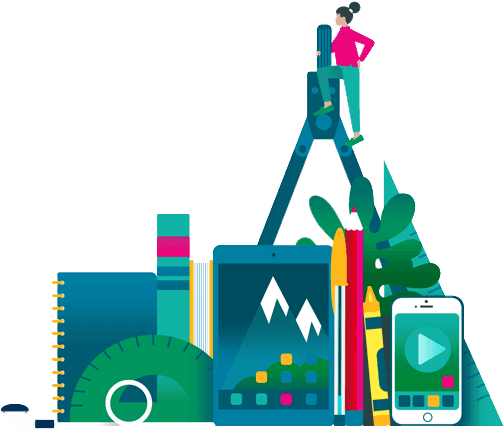We've updated our website and the information you are looking for may have been moved.
If you're looking for something else, try visiting our homepage to begin your search.
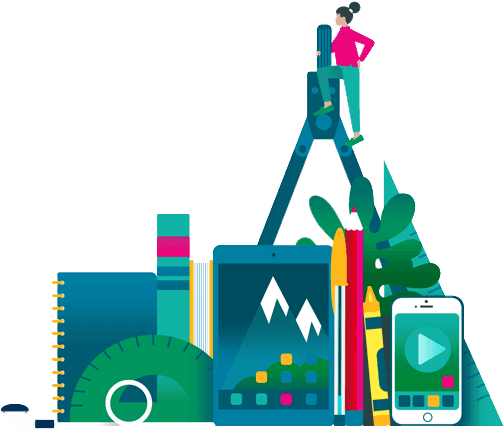
If you're looking for something else, try visiting our homepage to begin your search.