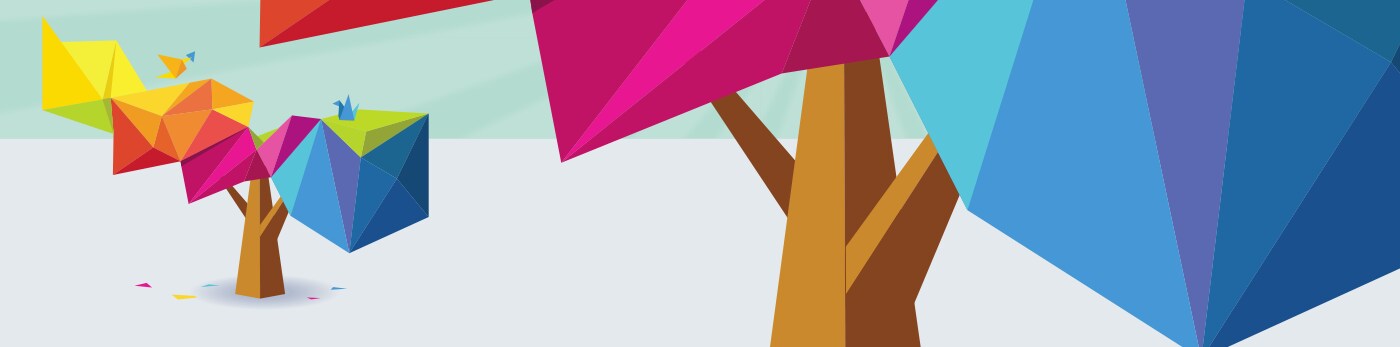
System Requirements
Desktop
Windows
- Windows 7
- Windows 8
- Windows 8.1
- Windows 10
Mac
- OS X Snow Leopard (10.6.8) up to MacOS Sierra (10.12)
Chrome OS
- Chrome OS version 49 and up
Other desktop requirements
- Adobe Flash Player 11.2 and up is required for use with Pearson eText. You can view the system requirements for Pearson eText at the following link: https://www.pearsoned.ca/school/product/pearsonetext/support/system-requirements.html
Mobile
iOS
- iPhone 6 and up*
- iPad 2 and up**
- iPad mini and up**
- iOS 8 and up
- *eText is not supported on iPhone
- *Other activities within the site are also not supported on iPhone; are supported on website only. Content such as interactive activities and professional development modules are not supported.
- **Landscape mode only
- **One-finger and two finger gestures are not supported
- **eText is available through the native Pearson eText for Canada iPad app, which is available to download for free here:
https://itunes.apple.com/ca/app/pearson-etext-for-canada/id668696227?mt=8#
Android
- Android 4.6” display phones and larger supported only*
- Android 7” and 10” tablets supported only**
- Android KitKat 4.4 and up
- *eText is not supported on Android phones
- * Other activities within the site are also not supported on Android devices; are supported on website only. Content such as interactive activities and professional development modules are not supported.
- **Landscape mode only
- **eText is available through the native Pearson eText for Canada Android tablet app, which is available to download for free here:
https://play.google.com/store/apps/details?id=com.pearson.android.etext.canadiansms&hl=en - *Certain activities might not display or work properly on devices with screen resolution lower than 1024x768
Supported Browsers
- Chrome 49 and up
- Safari 8 and up
- Firefox
- Internet Explorer 11
- MS Edge HTML 14 and up
Instructions on Clearing Browser Cache for Supported Browsers
To view updated content on the website, you need to clear your browser's cache. Please use the following links to find official documentation on how to clear your cache for your preferred browser.
Desktop
Google Chrome
https://support.google.com/accounts/answer/32050?hl=en
Firefox
https://support.mozilla.org/en-US/kb/how-clear-firefox-cache
Safari 8 and up
- From the Safari menu, select Clear History and Website Data....
- Select the desired time range, and then click Clear History.
- Go to Safari > Quit Safari or press Command + Q to exit the browser completely.
MS Edge
https://support.microsoft.com/en-ca/help/10607/windows-10-view-delete-browser-history-microsoft-edge
Internet Explorer 10 and 11
Mobile
Safari for iOS
- Open your Settings app.
- Tap Safari.
- Tap Clear History and Website Data and confirm.
- Exit/quit all browser windows and re-open the browser.
Chrome for iOS
- Touch Chrome menu > Settings.
- Touch Privacy.
- Choose the data type you want to clear.
- Touch Clear.
- Exit/quit all browser windows and re-open the browser.
Chrome for Android
- Touch Chrome menu > Settings.
- Touch (Advanced) Privacy.
- Touch Clear browsing data.
- Exit/quit all browser windows and re-open the browser.
Accessibility Features
Supported Screen Readers (website only - not the content)
- Jaws
- Mac VoiceOver
- NVDA
Note: User experience may differ based on the combination of device, browser, and screen reader application used. Some of the digital content on the website (such as eText 1.0 and interactive activities) is currently not supported by screen reader applications.
Pearson Canada recommends use of Chrome along with Jaws or Mac VoiceOver for an enhanced user experience of the website
Videos and Audio Files
- Video Player has captioning option available.
- Video and audio files have a transcript available for downloading in pdf format.
Technical Support
For all technical issues, please contact Pearson Canada School Technology Support
Phone
1-800-361-6128
1-800-567-3800
schooltechsupport@pearsoncanada.ca
School Technology Support Form:
https://www.pearsoncanada.ca/forms/school/school-technology-support.html
